Now that you have customized your Microsite, it's time to share it everywhere you want. Here we explain where you can use it, and how to add your URL to some of the most popular places.
1. In your S.id Dashboard Click Microsite
2. Then choose Microsite URL you want to share
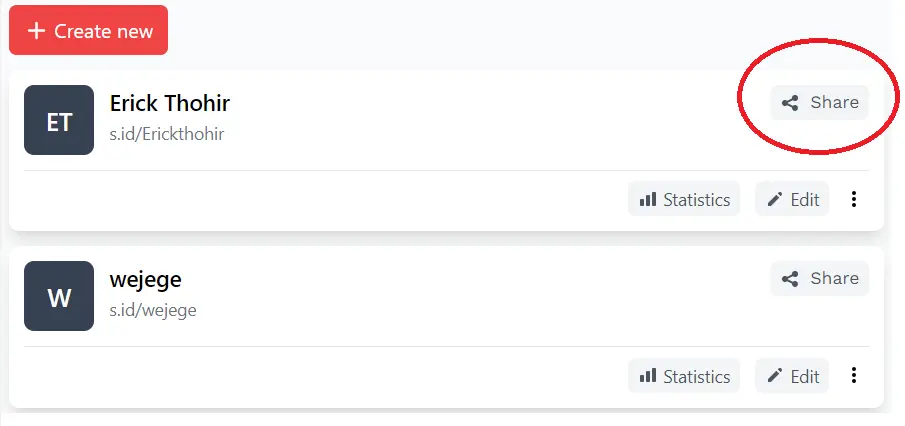
3. Choose the place you want to share
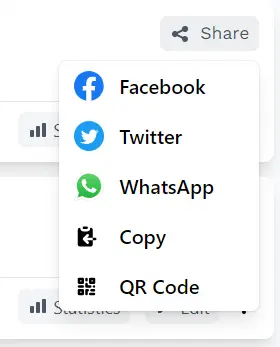
How to share your S.id Microsite URL on social plaforms
Adding your Microsite to Instagram
On Instagram, Navigate to your profile page by tapping on your profile image.
Hit Edit Profile.
Paste your Microsite URL into the Website field.
Adding your Microsite to Facebook
On Facebook, navigate to the About page on your profile.
Hit Contact and basic info section.
Select +Add a website.
Paste your Microsite URL into the Website address field.
Hit Save.
Adding your Microsite to Twitter
On Twitter, navigate to your profile.
Hit Edit Profile.
Paste your Microsite URL into the Website section.
Adding your Microsite to Linkedin
On LinkedIn, ensure you have the Creator mode switched ON in the Resource section of your profile.
Hit the pencil icon in your profile
Head to the Contact info section and hit Edit contact info.
Paste your Microsite URL under Website URL.
Hit Save.
Adding your Microsite to YouTube
On YouTube, go to Your channel by clicking on your profile pic in the top left.
Hit Customize channel.
Select Basic info.
Under Links add your link title and paste your Microsite URL in the URL field.
Hit Publish.
Adding your Microsite to Pinterest
On Pinterest, hit Settings by clicking the gear icon located in the top right corner on mobile and within the dropdown menu next to your avatar in the top right corner on desktop.
Paste your Microsite URL under Website URL.
Adding your Microsite to TikTok
On TikTok, go to the Profile section of your account.
Hit Manage Account and switch to a Business Account.
Select Edit profile.
Paste your Microsite URL into the Website field.
Hit Save.
Adding your Microsite to Twitch
In your Twitch account, hit About.
Select Edit about & links.
Scroll down to Social Links.
Add S.id Microsite in the first text field and paste your Microsite URL in the second text field.
Hit Add.
Here are more ways you can share your S.id Microsite.
In your Instagram bio
As your Twitter bio link, or in each of your tweets
Under your YouTube videos to encourage audience discovery and engagement
In your TikTok profile
In your Facebook bio and in your Messenger chats
On your Pinterest
In your blog bio or on your Tumblr
On your Github bio
In texts to link pals to your content
On your LinkedIn profile
In your resume/CV and in job applications that ask for your website or portfolio
On your business card
In your email signature
On your Twitch stream
In your Soundcloud sidebar
On shop signage or your posters so that customers can connect with you and find events
On merch for that lifelong engagement
On your car bumper sticker
In your Depop profile
As your website, because you're a small business and websites take some effort
If you have any questions, please contact our customer support team by emailing [email protected].
