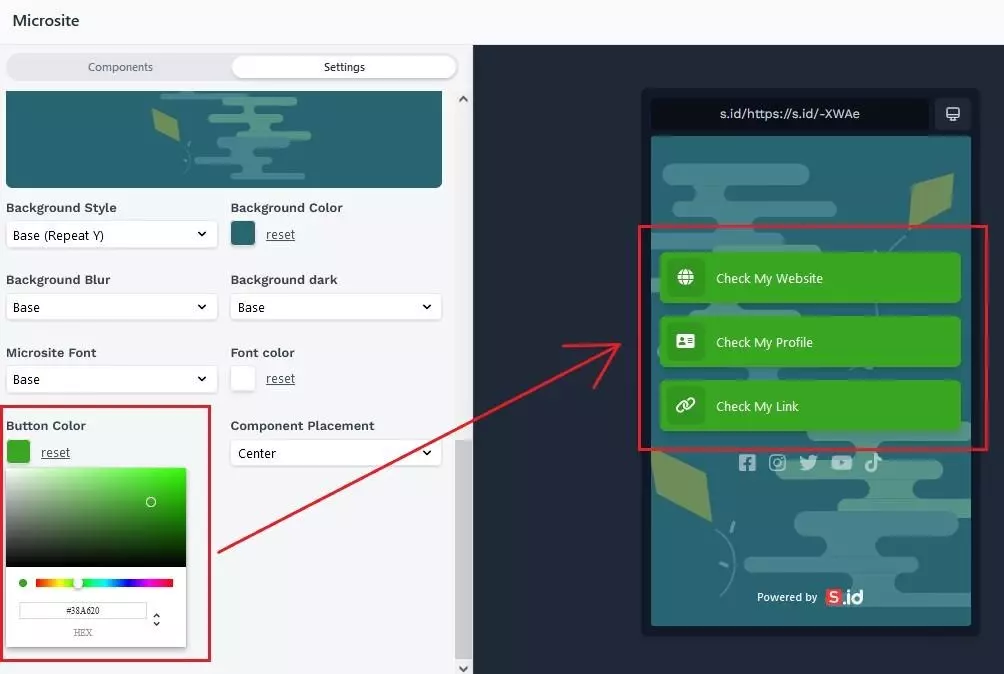Editing the microsite button is very easy. First, you can Add a New Component link in the microsite component. Then, enter the Content Name and Your Link. Next, you can change the Text, Font, or Icon Details (or choose an image from the computer). If you want to change the color of the button bar, you can go to Settings > scroll down and click The Button Color.
1. Go to your Microsite
2. Click Edit.
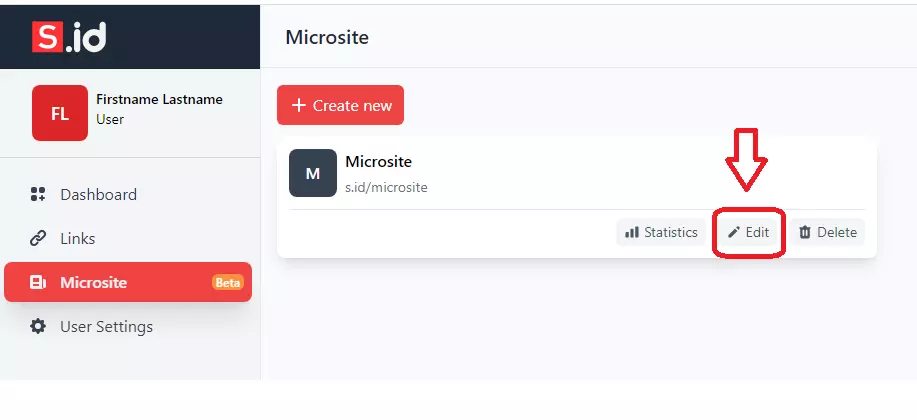
3. Click Add New Component, and then click the Link.
4. Enter the content you want to display.
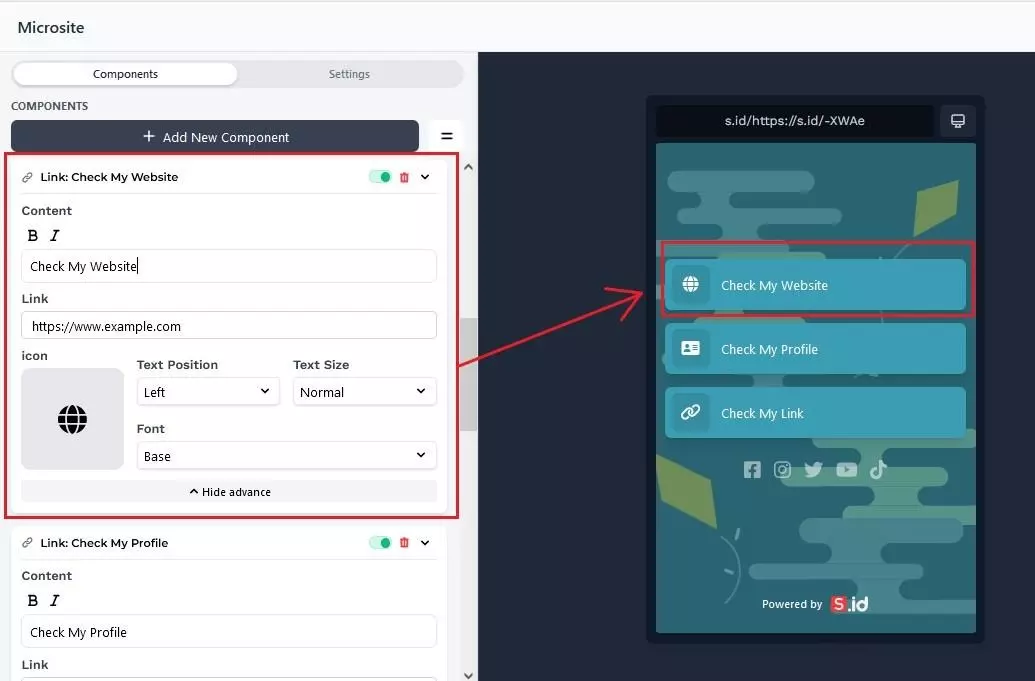
If you don't like the current text design, you can change it using Text Features. Click Show Advance to show all features. Below is the description of each feature.
1. Bold or Italic text.
Select text you want to bold
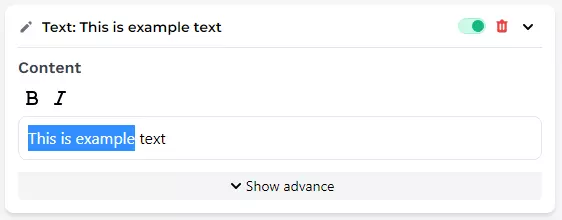
Then click Bold or Italic.
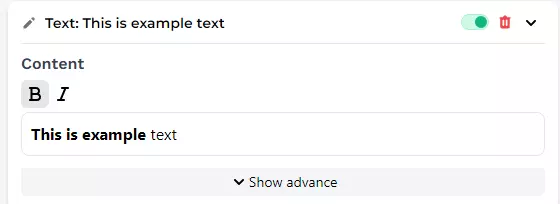
2. Icon Details, change icon details, or select an image from your computer.
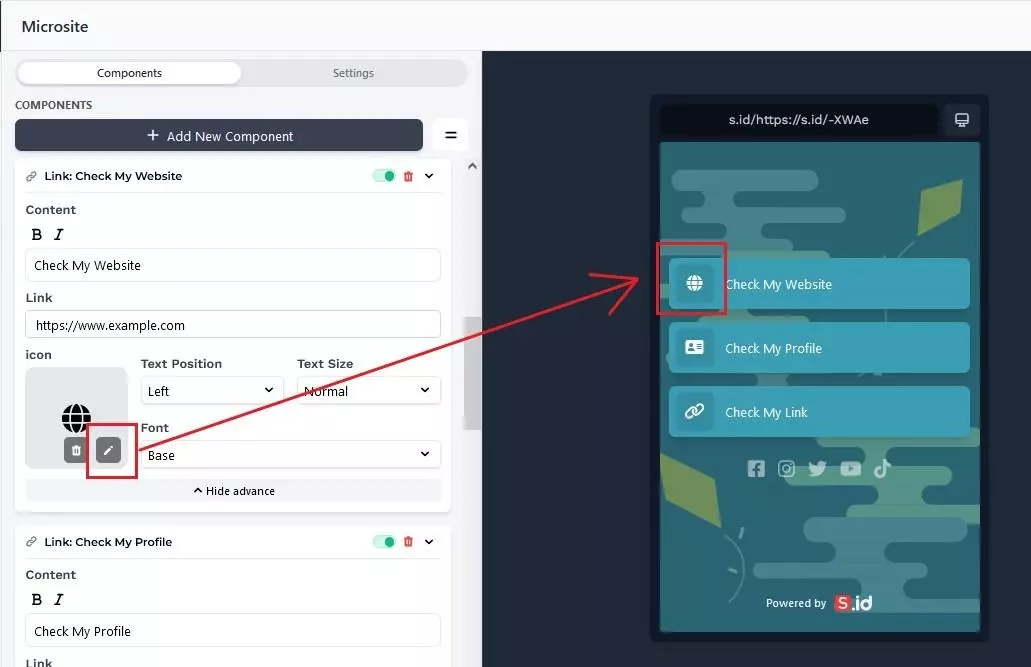
3. Text size, there are three options:
Small
Normal
Large
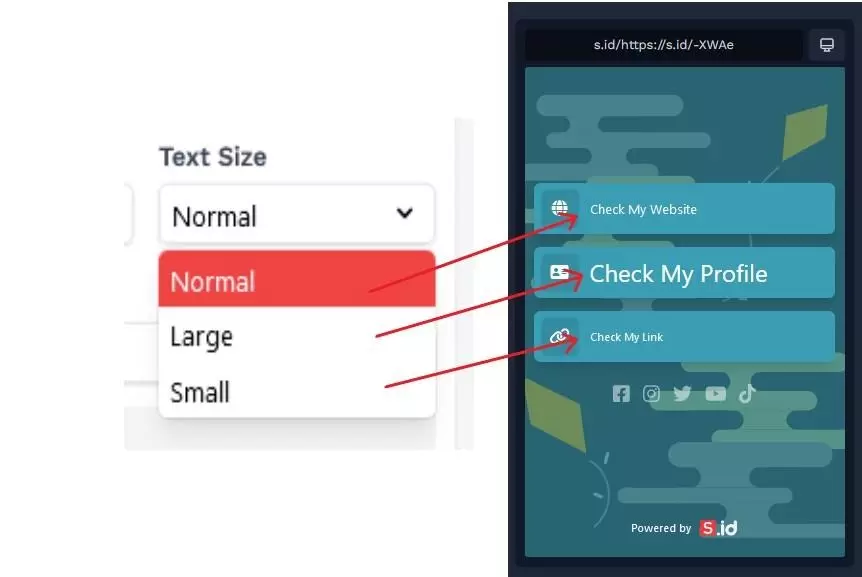
4. Text Position is used to set the horizontal alignment of a text.
Right
Left
Center
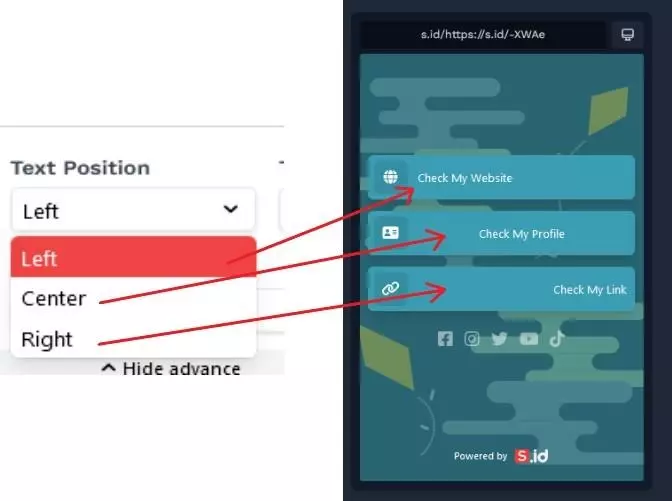
5. Font, There are several font types that you can choose.
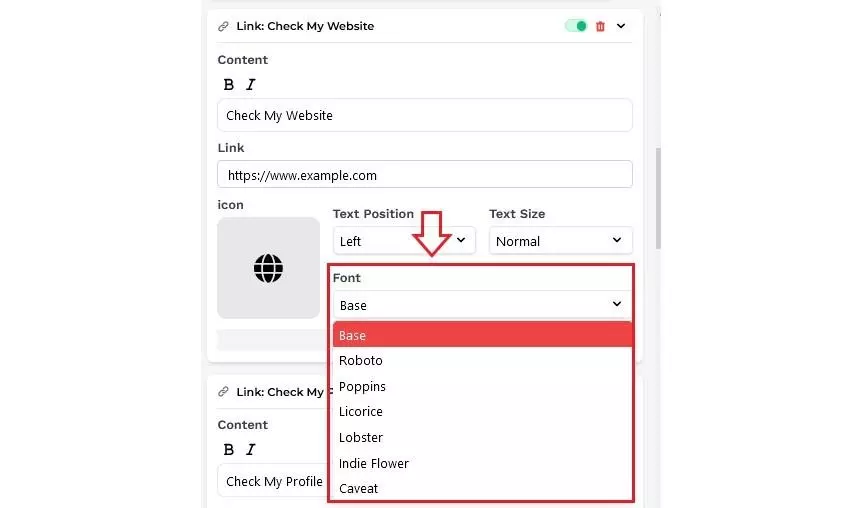
Change Button Color.
1. To change the color on the button bar, go to Settings and click the Button Color.
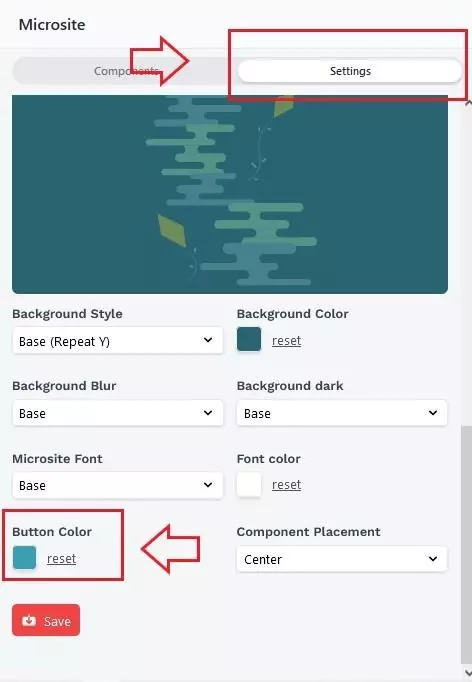
2. Choose a color, then click Save. finally, the color of your button bar will change